“How can you enhance your Power BI dashboards with sync slicers? Discover the power of customizing sync slicers in Power BI to ensure consistent filtering across pages and improve user experience.”
In the world of data visualization, Power BI stands out as a robust tool for creating interactive and insightful Power BI dashboards slicers. Among its many capabilities, the option to sync slicers across multiple report pages is particularly valuable. This feature enables consistent filtering of data, allowing users to maintain uniformity in their analysis, no matter how many pages their report spans. By syncing slicers, users can ensure that their selections on one page are reflected across the entire report, streamlining the navigation and interpretation of data. Customizing these sync slicers takes this functionality a step further, offering a higher degree of control and precision. Users can adjust settings to match the specific requirements of their business, whether it’s aligning slicers with unique data fields, managing visibility across pages, or syncing specific filters. This level of customization enhances the relevance and accuracy of the data presented, ultimately leading to more informed and effective decision-making.
Introduction to Power BI Sync Slicers
Sync and customizing slicers in Power BI provide a sophisticated mechanism for synchronizing slicer selections across multiple report pages, enhancing both the functionality and usability of complex reports. This feature is especially beneficial in scenarios where consistent data filtering is essential for maintaining the integrity of the analysis. Consider a comprehensive sales report with separate pages for different product categories. By implementing sync slicers, you ensure that when a user selects a specific category on one page—such as "Electronics"—this selection is automatically mirrored on other relevant pages. This consistency not only streamlines the user experience, eliminating the need to repeatedly make the same selection across different pages but also ensures that the data analysis remains coherent and aligned throughout the entire report. This synchronization is crucial for businesses that rely on precise and consistent data interpretation, as it minimizes the risk of errors and enhances the overall reliability of the insights derived from the report.
Setting Up Sync Slicers in Power BI
Before diving into customization, it’s essential to understand the basic setup of sync slicers in Power BI. Let’s consider a scenario where you have a report with two pages:
- Page 1: Contains a slicer for selecting product categories.
- Page 2: Features a similar slicer but is not yet linked to the slicer on Page 1.
To synchronize these slicers:
- Copy the Slicer from Page 1: Begin by selecting and copying the slicer visual on Page 1.
- Paste the Slicer on Page 2: Navigate to Page 2 and paste the slicer.
- Sync the Slicers: A prompt will appear asking if you want to sync the slicers. By clicking “Sync,” you enable synchronization between these slicers.
With this setup, any selection made on one page will automatically reflect on the other, ensuring that the data filtered by the slicer remains consistent across pages.
Advanced Customization of Sync Slicers
While the basic setup is straightforward, Power BI offers advanced settings that allow for deeper customization of sync slicers. These options are available under the “View” panel by selecting “Sync Slicers.” Here’s how you can utilize these settings:
- Sync and Visibility Controls:
- Sync: This option enables or disables the synchronization of slicer selections between pages. You can choose to sync slicers across specific pages or throughout the entire report.
- Visibility: This controls whether the slicer is visible on certain pages. Even if a slicer is hidden, its filters will still apply to the data on that page. This feature is particularly useful for maintaining clean and uncluttered dashboards while ensuring that necessary filters are in place.
- Sync with All Pages:
- This setting automatically adds the slicer to all report pages, ensuring that the filter applied through the slicer is consistent across the entire report. This is particularly beneficial for reports that need uniform filtering across all pages, such as global filters for time periods or regions.
- Group Names and Field Changes:
- Power BI automatically creates group names for synced slicers. Slicers within the same group will sync together, allowing you to manage which slicers are linked. You can also customize these group names for better organization.
- Additionally, you can choose whether changes to fields in one slicer should apply to all synced slicers. For instance, if you switch the field from “Product Category” to “Product Name” in one slicer, this change can automatically reflect on all synced slicers, ensuring consistency in the data being filtered.
Customizing Slicer Behavior for Specific Business Needs
One of the key advantages of customizing sync slicers is the ability to tailor slicer behavior to meet specific business needs. Here are some practical examples of how businesses can leverage this feature:
- Departmental Reports: In a scenario where different departments (e.g., Sales, Marketing, Finance) need to view the same data but with different filters, customizing slicers allows you to set department-specific slicers that sync across relevant pages. For example, Sales might filter by “Product Category,” while Finance filters by “Quarterly Revenue.”
- Regional Data Analysis: For multinational companies, regional managers may need to focus on data specific to their region. Customizing sync slicers enables each region to have its own set of filters that sync across pages related to that region, ensuring that all relevant data is easily accessible without cluttering the dashboard with irrelevant information.
- Dynamic Reports: In dynamic reports where data sources and fields might change frequently, customizing sync slicers allows you to manage these changes efficiently. For instance, if a new product line is added, you can quickly update the slicer fields to include the new product without disrupting the entire report structure.
Best Practices for Power BI Slicer Customization
To ensure that your customized sync slicers are effective and user-friendly, consider the following best practices:
- Keep It Simple: Avoid overcomplicating slicer setups. While customization is powerful, it’s essential to maintain simplicity in the user interface to prevent confusion. Ensure that slicers are easy to understand and use.
- Test Syncing Before Deployment: Always test your slicers across different pages to ensure that syncing works as expected. This helps to avoid any unexpected issues that could disrupt the user experience.
- Document Your Customizations: Provide documentation or tooltips within the report to guide users on how slicers have been customized. This is particularly important in large reports where multiple slicers are in use.
- Regularly Update and Maintain Slicers: As business needs evolve, so should your slicers. Regularly review and update slicer settings to ensure they continue to meet the needs of your users.
Conclusion
Customizing sync slicers in Power BI is a powerful technique that enhances report interactivity and ensures consistency in data filtering across multiple pages. By understanding and leveraging advanced customization options, you can tailor your Power BI dashboards slicers to meet specific business needs, making them more effective and user-friendly. Whether you are a seasoned Power BI user or just starting out, mastering sync slicer customization is an essential skill that will take your data visualization capabilities to the next level.