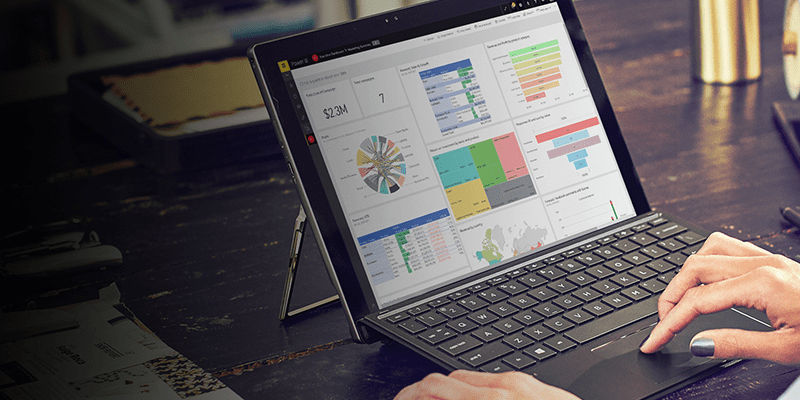Curious about optimizing your Power BI reports with dynamic calculations? Learn how to streamline your data modeling techniques, employ advanced DAX calculation groups, and enhance your data analytics for impactful business decisions.
In business intelligence, Power BI stands out as a leading tool for data analytics and visualization. Among these features, calculation groups stand out as a pivotal aspect of Power BI's capabilities. They provide the foundation for Power BI advanced calculations, allowing users to implement Dynamic Calculations in Power BI with remarkable ease. Calculation groups play a crucial role in enhancing Power BI modeling techniques by enabling users to apply consistent, reusable calculations across multiple measures.
This not only streamlines the data modeling process but also significantly improves the efficiency and accuracy of reports. Through the strategic use of DAX calculation groups, businesses can optimize Power BI reports, making them more adaptable and responsive to different analytical scenarios. By integrating calculation groups into Power BI data modeling, organizations can achieve greater flexibility, ensuring that their data models are both efficient and scalable.
Introduction to Calculation Groups
- What Are Calculation Groups?
Calculation groups in Power BI are a powerful feature that enables users to apply a range of predefined calculations to multiple measures within a data model. This functionality is particularly useful for creating consistent and reusable calculations, which can then be applied across different reports. By leveraging calculation groups, you can reduce redundancy and streamline your data model, making it easier to manage and optimize.
- Why Use Calculation Groups?
The primary advantage of using calculation groups is the ability to perform dynamic calculations in Power BI, allowing for more sophisticated and adaptable reports. This feature is especially valuable in complex data models where multiple measures need to undergo similar calculations. Instead of creating separate DAX (Data Analysis Expressions) measures for each calculation, you can create a Calculation Group that applies the desired operation to any selected measure. This not only saves time but also minimizes the risk of errors.
Prerequisites for Using Calculation Groups
Before diving into calculation groups, ensure that your Power BI environment is set up correctly. Here are the prerequisites:
- Updated Power BI Version: Ensure your Power BI desktop is updated to a version released after November 2023, as calculation groups were introduced in a recent update.
- Enable Calculation Groups: Go to the preview settings in Power BI and enable calculation groups. Remember to restart Power BI to apply these settings.
With these prerequisites in place, you’re ready to explore the world of calculation groups.
Creating Calculation Groups in Power BI
- Accessing the Model View: To begin working with calculation groups, navigate to the Model View in Power BI:
- Open Power BI Desktop.
- Click on the Model View icon, located on the left-hand side.
- In the data pane, switch to the Model Section.
Here, you’ll find the option to create a new Calculation Group under the semantic model.
- Defining Your Calculation Group
- Create a New Calculation Group: Click on the "+ New Calculation Group" option.
- Name Your Calculation Group: Double-click on the newly created group and give it a meaningful name, such as "Sales Aggregations" or "Financial Metrics."
- Name the Calculation Group Column: The column you create within this group will appear in your data pane. Name it appropriately based on the type of calculations it will hold, for instance, "Aggregation Type" or "Metric Selector."
- Adding Calculation Items
Now that your Calculation Group is set up, it's time to define the specific calculations, known as Calculation Items, that you want to apply to your measures. Here’s how:
- Sum Calculation Item:
- Formula: Sum = SUMX(VALUES('YourTable'), [Selected Measure])
- This item will apply a summation operation to any measure selected within the model.
- Average Calculation Item:
- Formula: Average = AVERAGEX(VALUES('YourTable'), [Selected Measure])
- This item calculates the average value across the selected measure.
- Minimum Calculation Item:
- Formula: Minimum = MINX(VALUES('YourTable'), [Selected Measure])
- Use this to find the minimum value within your data.
- Maximum Calculation Item:
- Formula: Maximum = MAXX(VALUES('YourTable'), [Selected Measure])
- This item will determine the maximum value for the selected measure.
These Calculation Items allow you to dynamically apply different aggregation methods to your measures, all within a single Calculation Group.
Optimizing Power BI Reports with Calculation Groups
Calculation groups are not just about simplifying your data model; they also play a critical role in optimizing Power BI reports. Here’s how:
- Improved Efficiency: By centralizing calculations into groups, you reduce the number of measures, making your data model more manageable and efficient.
- Dynamic Reporting: Calculation groups enable dynamic calculations, allowing users to switch between different aggregations or metrics on-the-fly. This flexibility is particularly useful in dashboards that need to cater to various analytical needs.
- Consistency Across Reports: Using calculation groups ensures that the same calculations are applied uniformly across different reports, reducing the risk of inconsistencies.
- Simplified Maintenance: When updates or changes are needed, modifying a Calculation Group is much easier than updating multiple individual measures. This leads to faster implementation of changes and easier model maintenance.
Advanced Power BI Modeling Techniques with Calculation Groups
In addition to basic aggregations, calculation groups can be used in more advanced Power BI modeling techniques. For instance:
- Time Intelligence: Calculation groups can be used to create time-based calculations such as Year-to-Date (YTD), Quarter-to-Date (QTD), or Month-to-Date (MTD) metrics, enabling advanced time intelligence in your reports.
- Custom Aggregations: Beyond standard functions like SUM or AVERAGE, you can define custom calculations that cater to specific business needs, providing a tailored analytical experience.
- Dynamic Titles and Labels: By using calculation groups in conjunction with dynamic DAX expressions, you can create dynamic report titles and labels that change based on the selected calculation, enhancing the interactivity of your reports.
Best Practices for Using Calculation Groups
To make the most of calculation groups, consider the following best practices:
- Use Descriptive Names: Ensure that both your calculation groups and calculation items are named descriptively. This makes it easier for others (and yourself) to understand the purpose of each group and item.
- Test Thoroughly: Before deploying calculation groups in production reports, test them thoroughly to ensure that they produce the expected results across different scenarios.
- Document Your Model: Keep a record of the calculation groups and Items used in your model. This documentation is invaluable for troubleshooting and future updates.
- Monitor Performance: While calculation groups can simplify your model, they can also add complexity to DAX queries. Monitor the performance of your reports and optimize as necessary.
Conclusion
Calculation groups in Power BI represent a significant advancement in data modeling, offering powerful tools for dynamic and reusable calculations. By incorporating these groups into your Power BI models, you can enhance the efficiency, consistency, and flexibility of your reports. Whether you are optimizing existing reports or building new ones from scratch, mastering calculation groups will undoubtedly advance your Power BI skills to the next level.